Choose Your Vsteam Experience

V-Steam at Wombaya
I absolutely love witnessing women start this journey of healing with v-steaming. If you’re local, I always recommend a first time steam at the Wombaya Office. We have convenient. flexible hours. And if youdecide to take home a steamer and herbs for at home personal use, you’ll save on shipping and get familiar with the equipment before you leave.
All Pages->Hover over Service #2 and choose “Edit.” Then I need to scroll down and find the grey box called “Service Description (1)” and click on the 3 lines at the top to open the Edit window. This is also where I edit the Button text and destination URL.
Vsteam Consultation
Choose this option if you’re not local or already have steaming equipment at home and just need some guidance for your condition about what herbs to use, the duration and how often to steam. Various ailments require a skilled protocol for it to be effective and I’d love to help you with that.
Personal Steaming At Home
More than likely, you’ve fallen in love with
your V-steam experience or even the idea of being able to steam and heal from the comform of your own home. Wombaya offers a unique, high quality steamer made of beautiful, red oak that is easily assembled with no tools or hardware that can rust. It’s also easy to set up and tuck away or even carry during travel. It takes up a mere 14 suqare inches and comes with a modern, easy to operate heating element and enough herbs for a few steams to get you started in under 10 minutes!
This is where I continue to describe Service #2. To edit this blurb I need to go to Dashboard->Pages->All Pages->Hover over Service #2 and choose “Edit.” Then I need to scroll down and find the grey box called “Service Description (2)” and click on the 3 lines at the top to open the Edit window. This is also where I edit the Button text and destination URL.

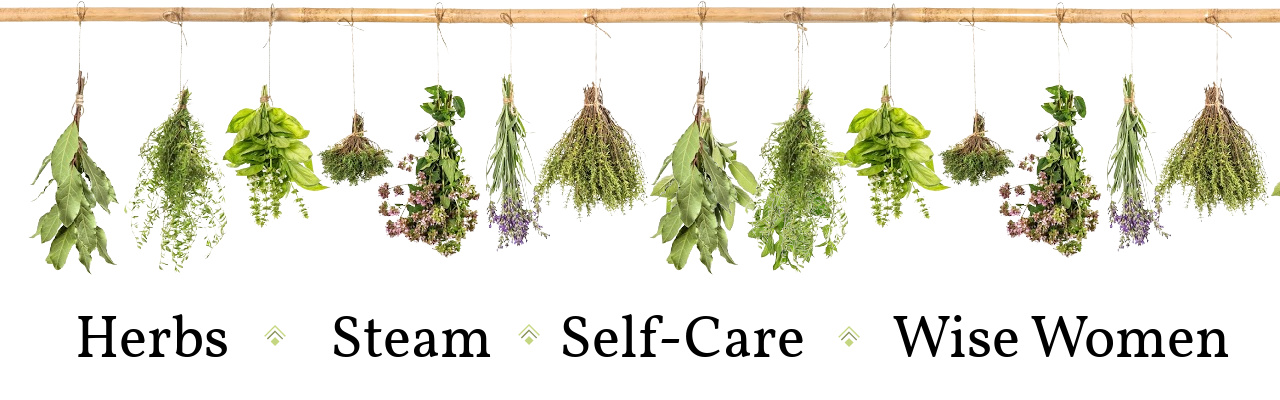
Feature #1
This is where I write about Service #2. To edit this blurb I need to go to Dashboard->Pages->All Pages->Hover over Service #2 and choose “Edit.” Then I need to scroll down and find the grey box called “Feature#1” and click on the 3 lines at the top to open the Edit window. This is also where I can change the Icon above the blurb, by choosing another icon from the icon library.
Feature #2
This is where I write about Service #2. To edit this blurb I need to go to Dashboard->Pages->All Pages->Hover over Service #2 and choose “Edit.” Then I need to scroll down and find the grey box called “Feature#2” and click on the 3 lines at the top to open the Edit window. This is also where I can change the Icon above the blurb, by choosing another icon from the icon library.
Feature #3
Feature #4
This is where I write about Service #2. To edit this blurb I need to go to Dashboard->Pages->All Pages->Hover over Service #2 and choose “Edit.” Then I need to scroll down and find the grey box called “Feature#4” and click on the 3 lines at the top to open the Edit window. This is also where I can change the Icon above the blurb, by choosing another icon from the icon library.
